We don't have a mailbox. The postman will not deliver mail to us where we live. We know. We were mad about it too before we realized that we get a free PO BOX at the local post office. All of our mail and all of our packages are delivered through one tiny box. Our PO BOX handles letters just fine. They can easily be delivered and collected through this box. However, packages present a different problem. The mail carrier cannot put our packages inside of our tiny mailbox. Instead they store the package in a large locker and leave a small key inside of our PO BOX. We collect the key and use it to find and unlock the locker that stores our package.
What does any of this have to do with GraphQL? A GraphQL request is kind of like our PO BOX. It has limitations. Specifically, we can only send and receive data that can be parsed as JSON text in a GraphQL operation. Just like our PO BOX handles letters without issue, GraphQL handles sending and receiving text without issue.
Files are the problem. We cannot send a file as a GraphQL argument. Files are too big. Like packages sent to us in Tahoe City, GraphQL requires a special solution to handle files. The solution is very similar to how we receive large packages. The file is stored somewhere else and the instructions on where to obtain the file is passed to the GraphQL API.
The Server
If you've been using Apollo Server, you already have a solution built in for handling uploads. When you create your schema, the Apollo Server adds a custom scalar type called Upload. Go ahead, open your favorite Apollo GraphQL API in the Playground and search for a type called Upload. Are you surprised that it is there?
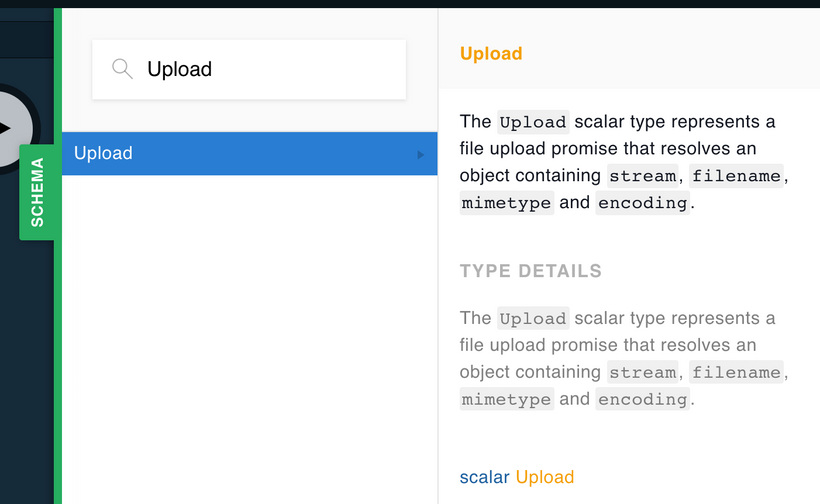
We can use this type to pass files to our GraphQL APIs. This allows us to handle uploads directly in GraphQL. For example, let's say I wanted to build a mutation that collected a file from the client. I can add the Upload type to any mutation argument that I choose:
type FileStats {
filename: String!
mimetype: String!
filesize: Int!
}
type Mutation {
submitAFile(file: Upload!): FileStats!
}In this example, we created a mutation called submitAFile. It expects a file argument that is of the Upload type. The submitAFile mutation will return statistics about the uploaded file in a custom type called FileStats.
The Apollo Server incorporates a package called graphql-upload (previously apollo-upload-server). This package will retrieve files from the Upload scalar and pass the file stream in a Promise directly to your resolver:
Mutation: {
submitAFile: async (_, { file }) => getFileDetails(file);
}By the time the file argument makes it to the above mutation, it is ready to work with. We can capture the read stream, and use it to save the file wherever we like. The above example sends the file argument directly to the getFileDetails function which returns a Promise that resolves to the filename, mimetype, and filesize of the file:
const getFileDetails = file =>
new Promise(async (resolves, rejects) => {
const { filename, mimetype, createReadStream } = await file;
let filesize = 0;
let stream = createReadStream();
stream.on('data', chunk => {
filesize += chunk.length;
});
stream.once('end', () =>
resolves({
filename,
mimetype,
filesize
})
);
stream.on('error', rejects);
});The above function getFileDetails takes in a Promise as an argument, the file, and returns a Promise. The first thing we do is wait for the file Promise to resolve. When it does, we will already have the filename and mimetype of the file. That is two thirds of the information that we need to resolve the FileStats type. We also need to obtain the filesize. For that, we have to use the createReadStream function to create a readable file stream. The file stream can be used to save the file locally or pipe it to a cloud service like an S3 bucket. In our case, we are using the stream only to figure out the full size of the file.
Read streams raise data events every time they read a chunk of binary data. We can listen to these data events and total the file size by adding up the size of each chunk that we received. When a stream is finished, it will raise an end event. Once this event occurs, we know the stream has finished reading all of the chunks so we can resolve the filename, mimetype, and full filesize. This data will be passed back to the client from the submitAFile resolver.
So whenever we want to upload a file, we can use the Upload type that ships with the Apollo Server. It will pass the mechanism to obtain that file in a promise directly to the resolver.
The Client
When we make HTTP requests, the client encodes the data sent along with in the request body. Typically the POST data is encoded using application/x-www-form-urlencoded or application/json. These options are like our PO BOX, they both handle small bits of data as text just fine. However when we want to send a file from the client we must encode our POST data as multipart/form-data. This is equivalent to adding lockers for large packages to our POST requests. The multipart/form-data encoding gives us a way to pass files along with text data. Perhaps you've seen this on an HTML form that includes a file input: <form enctype="multipart/form-data">.
The graphql-upload package has a counterpart: apollo-upload-client. Apollo Upload Client provides us with a function to use to create a link that can handle sending files over the network. It makes sure our post requests are encoded as multipart/form-data which allows the client to pass files along with the request.
The createUploadLink function will create an ApolloLink that works like the HttpLink, but additionally it supports file uploads:
import { ApolloClient, InMemoryCache } from 'apollo-boost';
import { createUploadLink } from 'apollo-upload-client';
const link = createUploadLink({ uri: 'http://localhost:4000' });
const cache = new InMemoryCache();
const client = new ApolloClient({ cache, link });The above code configures an ApolloClient instance that can upload files. You do not need to also include the HttpLink. The link created with createUploadLink is an HTTP link that can handle all of your existing queries and mutations.
When you want to upload a file from the client, it is important to make sure that you are actually sending the file. JavaScript provides a pretty robust API for dealing with files on the client. In our case, we are going to use the file input type to allow our users to browse their file system to select the file that they wish to upload:
<input
type="file"
onChange={e => {
const [file] = e.target.files;
mutation({
variables: { file }
});
}}
/>File input types have a field called files. This field, found in e.target.files, contains an array of files. It is possible to upload more than one file at once. Since we are only uploading one file at a time are using array destructuring to obtain the first file from the array. Now that we have the file, we can pass it in the mutation. Here is an example of the full component used to send the submitAFile mutation to our API:
import React from 'react';
import { gql } from 'apollo-boost';
import { Mutation } from 'react-apollo';
const UPLOAD_MUTATION = gql`
mutation submit($file: Upload!) {
submitAFile(file: $file) {
filename
mimetype
filesize
}
}
`;
export default function UploadForm({ onComplete = f => f }) {
const mutationComplete = (cache, { data }) =>
onComplete({
size: data.submitAFile.filesize,
name: data.submitAFile.filename,
type: data.submitAFile.mimetype
});
return (
<form>
<Mutation mutation={UPLOAD_MUTATION} update={mutationComplete}>
{mutation => (
<input
type="file"
onChange={e => {
const [file] = e.target.files;
mutation({
variables: {
file
}
});
}}
/>
)}
</Mutation>
</form>
);
}The above component uses the Mutation component to send the mutation that uploads the file. When a user selects a file with the "browse" button, the mutation is invoked, and the selected file is sent to the mutation as an argument called file. The apollo-upload-client link handles the rest. It makes sure that the file, and instructions on where to find the file, are sent to the server. When the Upload scalar is parsed on the server it will use those instructions to find the file and pass it to the resolvers. Magic? Yes, exactly. But just like any good magic trick, we can figure out how it works.
How It All Works
Packages do not fit in our PO BOX, but we are given a key to obtain our package. Written on the side of the key is a locker number, the only locker that the key can unlock. We use this locker number to identify the locker, unlock it, and obtain our package.
The apollo-upload-server and graphql-upload packages work much the same way. Like the Post Office, the apollo-upload-server places the file in the body of the request and provides a map, or key, that graphql-upload can use to find the file and associate it with the correct argument.
The best way to see how this works is to build a web page with HTML and vanilla JavaScript. Within this page, we can send the file in the body of a fetch request and provide a map that will be used to associate the file with the correct operation variable. Start by creating a simple html page that contains an <input type="file" /> form element:
<!DOCTYPE html>
<html lang="en">
<head>
<meta charset="utf-8" />
<link rel="stylesheet" href="styles.css" />
<meta
name="viewport"
content="width=device-width, initial-scale=1, shrink-to-fit=no"
/>
<title>Vanilla Upload Sample</title>
</head>
<body>
<h1>upload a file with vanilla javascript</h1>
<a href="/">upload with react-apollo</a>
<input id="file-to-upload" type="file" onchange="sendFile()" />
<div id="results"></div>
<script src="uploadFile.js"></script>
</body>
</html>Notice that the above code contains an input element that invokes a function called sendFile when its value changes. That means when the user selects a file the sendFile function will be invoked. The sendFile function is defined in uploadFile.js:
// A reference to the input element that will contain the file
const inputFile = document.getElementById('file-to-upload');
const results = document.getElementById('results');
// The function that is invoked when a user selects the file
async function sendFile() {
// Capture the first file from input element
const [theFile] = inputFile.files;
// The mutation that will be used to upload the file
const query = `
mutation upload($file: Upload!) {
submitAFile(file: $file) {
filename
mimetype
filesize
}
}
`;
// The operation contains the mutation itself as "query"
// and the variables that are associated with the arguments
// The file variable is null because we can only pass text
// in operation variables
const operation = {
query,
variables: {
file: null
}
};
// This map is used to associate the file saved in the body
// of the request under "0" with the operation variable "variables.file"
const map = {
'0': ['variables.file']
};
// This is the body of the request
// the FormData constructor builds a multipart/form-data request body
// Here we add the operation, map, and file to upload
const body = new FormData();
body.append('operations', JSON.stringify(operation));
body.append('map', JSON.stringify(map));
body.append(0, theFile);
// Create the options of our POST request
const opts = {
method: 'POST',
body
};
// Send the fetch request to the API
// Parse the response as json and obtain the resulting data
const { data } = await fetch('http://localhost:4000/graphql', opts).then(
res => res.json()
);
// Render the results of the submitAFIle mutation
// With plane old JavaScript
showStats(data.submitAFile);
}
// A function to reset the form so users can add another file
function reset() {
inputFile.style = ' display: block; ';
results.innerHTML = '';
}
// A function that displays the results on the page
function showStats({ filename, mimetype, filesize }) {
inputFile.style = ' display: none; ';
results.innerHTML = `
<p>
<b>name</b>: ${filename}
</p>
<p>
<b>type</b>: ${mimetype}
</p>
<p>
<b>size</b>: ${filesize} bytes
</p>
<button onclick="reset()">upload another file</button>
`;
}The key to the above solution is the map variable. The map variable is a JavaScript object that tells the server where to find any files associated with mutation variables. In this case, it is telling the server that there is a file saved under "0" in the request body that should map to the file argument found in the variables. The body of the httpRequest contains the GraphQL operation, the map, and the file saved under "0".
You can see the full solution with both the Apollo Client and the Vanilla JavaScript client in this repository: How the Upload Scalar Works. No files are actually uploaded. We are using the upload stream to calculate the full file size only. However, this code could be easily modified to store the file in a location of our choosing.
We can't receive packages in our PO BOX. They are too large. A GraphQL server cannot receive files in variables. The variables that are associated with a query, mutation, or subscription, are parsed as JSON. Files are too large to parse and send this way. However, just like my post office has a workaround that allows me to still receive my package, the Apollo Server incorporates a workaround so that your resolvers can still receive files.
For more information on the Upload type, check out Chapter 7 of our book, Learning GraphQL.

